Managing the tractor profiles
Tractor profiles are used to store important features of the tractor on which the terminal is installed.
This offers the following advantages:
- ▪
- You can use the terminal on several tractors. Each time you change tractors, you can activate the fitting tractor profile.
- ▪
- Even if the terminal is always installed on one tractor, you can create several profiles for one tractor.
You can use between 1 and 31 tractor profiles.
The number of tractor profiles depends on several factors:
- ▪
- Purpose of the terminal:
- –
- If you switch the mounted implement manually, or are using an implement for which cm-accuracy is not required, one tractor profile per tractor is enough.
- –
- If you are not using TRACK-Leader and SECTION-Control, you probably do not need tractor profiles.
- ▪
- Required precision:
- –
- If you are working with SECTION-Control and ISOBUS planters/seeders or field sprayers, the distance between the GPS receiver and the coupling is decisive. For this reason, you need one profile in which you measure the distance to the lower link in the geometry, and one profile in which you measure the distance to the drawbar.
- ▪
- Number of tractors with different equipment and different geometries.
For self-propelled machines (e.g. field sprayers), you must use a tractor profile with the following settings:
- ▪
- “Connection with ISOBUS-TC?” parameter - Ensure that this parameter is properly set.
- ▪
- “Speed” parameter
- –
- GPS receiver - If a GPS receiver is connected to the terminal and is used to determine the speed.
- –
- Wheel sensor, radar sensor via CAN bus - If a speed sensor is connected to the junction box of the ISOBUS job computer, this setting allows you to use the speed display of the Tractor-ECU.
- ▪
- Geometry: For self-propelled machines, the geometry is generally entered in the field sprayer job computer. For this reason, you do not need to enter any distances in the Tractor-ECU.
Procedure
- 2.
- Tap “Settings”.
- ⇨
- The existing tractor profiles appear.
- ⇨
- If a tractor profile is activated, most of the other function icons are greyed-out.
- 3.
- A maximum of five tractor profiles can be displayed on one page. To view other profiles, swipe across the screen with your finger from bottom to top.
- 4.
- To edit a tractor profile or to create a new one, you must deactivate the activated tractor profile.


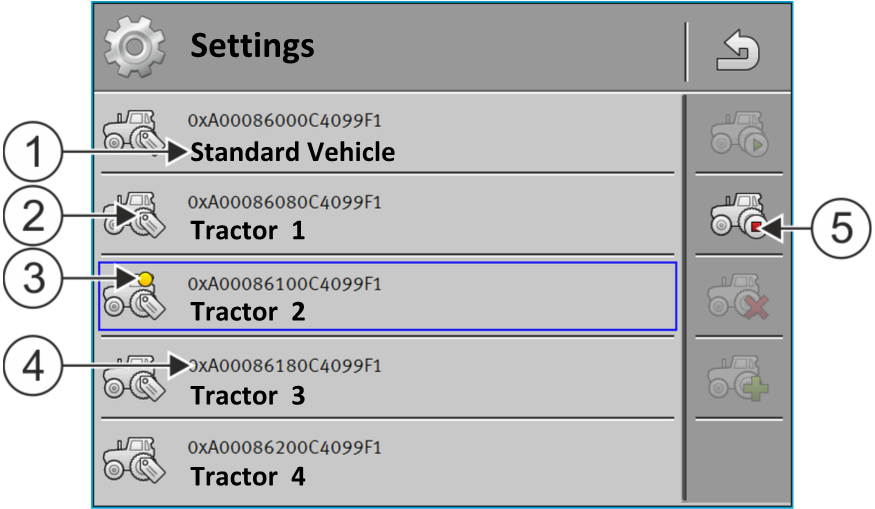










 - Open the Tractor ECU application.
- Open the Tractor ECU application.