Changing the language
Procedure
- ⇨
- The "SETTINGS" screen will appear.
- ⇨
- The "System (3 / 3)" screen will appear.
- ⇨
- The cursor marks the abbreviation for the currently selected language on the "User language" line.
- ⇨
- The cursor line is now continuous.
- 6.
- Restart the terminal.
- 7.
- After restarting, all of the job computers will be loaded in the language selected under "User language", provided that this is possible.
- 8.
- If you notice that the terminal applications are not loaded in the selected language, set an alternative language on the "System language" line.


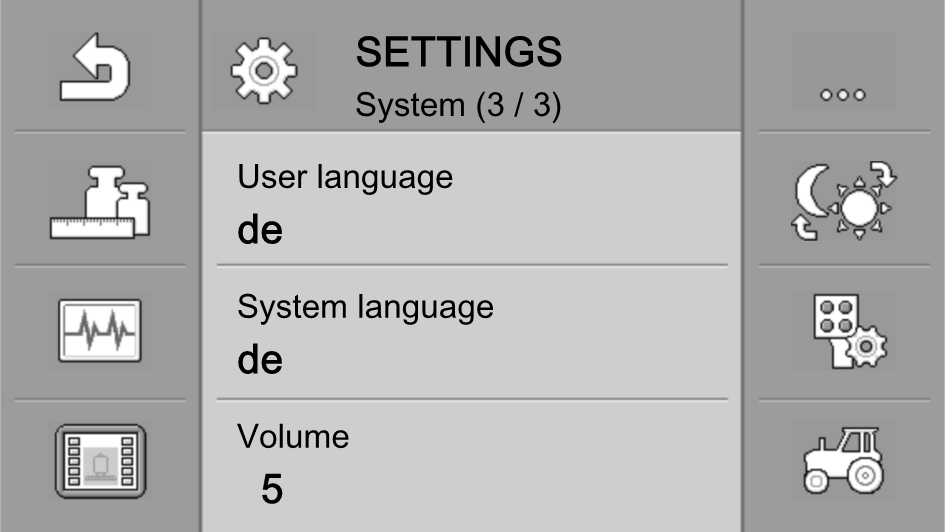

 icon twice
icon twice key.
key. and
and  keys, select the abbreviation for the desired language.
keys, select the abbreviation for the desired language.