CAN-Trace settings
CAN-Trace is a function that logs the data exchange between the terminal and the connected jobcomputers. Customer Services can use the logged data for diagnostic purposes should any errors arise in the system.
If an error occurs when using the terminal, Customer Services may ask you to activate the CAN-Trace function.
Only activate this function if prompted to do so by Customer Services.
Procedure
- 1.
- Switch to the "CAN-Trace settings" screen:
- 1.
- Click on "Duration (min.)".
- 2.
- Set the duration. Specify for how long communication should be logged after the terminal has been restarted. Communication can be logged for a duration of one to five minutes.
- 3.
- Click on "Storage location".
- 4.
- Select the storage location.
- 5.
- Select "USB" to save data on the USB memory device. The USB memory device must be inserted in the terminal.
- 6.
- Select "Portal" to send data to the farmpilot portal. farmpilot must be activated before data can be transferred.
- 7.
- Click on "Activate CAN-Trace".
- ⇨
- The status of the function is displayed on the icon.
- ⇨
- After restarting the terminal, CAN-Trace will log the communication between the terminal and the jobcomputer.
- 9.
- Leave the terminal switched on until the set CAN-Trace duration has elapsed.
- ⇨
- The CAN-Trace function will be deactivated automatically.
- 10.
- If you specified USB as the storage location, verify that the file "StartupTrace.txt" exists on the USB memory device:
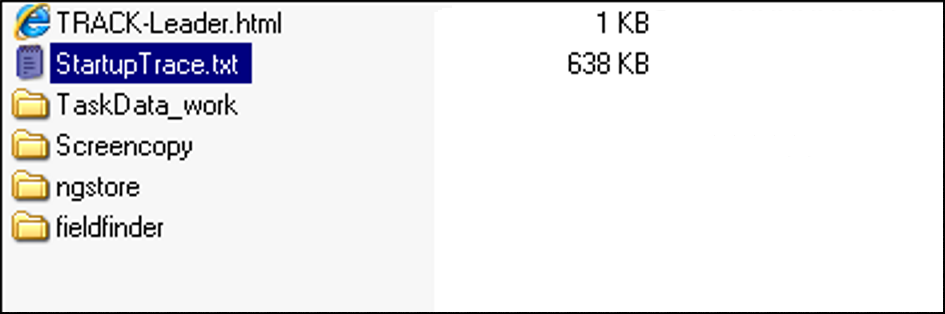
- 11.
- If this file is missing, you must run the CAN-Trace function again.
- 12.
- Email the "StartupTrace.txt" file to Customer Services. If you chose "Portal" as the storage location, this file will have been sent automatically.





 must appear next to "Activate CAN-Trace".
must appear next to "Activate CAN-Trace". - Restart terminal.
- Restart terminal.